Windows 10 is upon us at long last. “The Next Chapter” event played host to Microsoft showing off several key new features for its upcoming operating system. It’s fair to say this presentation was not a dull affair. Microsoft went through a number of presentations that ranged from the predictable (a new browser), to the insane (a new holographic platform).
Microsoft clearly used the event to distance itself from its current, safe and frankly boring image, as a white-collar business software company. The Microsoft and Windows 10 of the future is one that is cooler, more ambitious, and a whole lot more crazy than anyone predicted. This is a good thing too.Whether you've updraded or not, here are the best 10 features of the upcoming operating system.
It’s Free
One of the biggest new developments in the Windows 10 story is that it will be completely free to upgrade. Microsoft made this announcement at its January event in Redmond. The firm has said it will be available at no charge for the first year (although it may end up extending that) for Windows 8.1 and Windows Phone 8.1 users.
Windows Holographic and HoloLens
The biggest surprise of the night came in the shape (literally) of Windows Holographic. The software, which is built into Windows 10, allows developers to create virtual 3D environments which can be displayed to the user via an augmented reality headset, dubbed HoloLens.
Microsoft gave potential use cases of space scientists exploring a virtual Martian landscape, totally immersive gaming, or architects and interior designers planning and visualising construction and décor.
In an additional twist, a related piece of software, HoloStudio, will let users create a 3D, holographic model and then use a 3D printer to create it in real life.
The whole system will be available within the Windows 10 timeframe as well, the company claimed. We look forward to seeing how this slightly surreal technology translates into real life.
Start Menu
As we knew prior to the January briefing, Windows 10 will mark the return of the much loved Start Menu. In the latest build shown, it has some updated graphics and can optionally go full-screen. Half of the menu looks pretty much like it did in Windows 7 but there's the obvious addition of Live Tiles.
As has been expected, Microsoft's virtual personal assistant,
Cortana, is an integral part of Windows 10. According to Joe Belfiore,
corporate VP of the Operating Systems Group in Microsoft, Cortana is able to learn
about users over time, bringing together everything she knows about them to
deliver reminders and suggestions in the Calendar, taskbar and new Spartan
browser.
As she's
constantly connected to, and trawling the internet, she can deliver additional
information on web
pages.
Belfiore gave the example of a restaurant, where Cortana automatically
delivered information on the venue's menu, opening hours, and directions from
his location. How useful (or annoying) this will be remains to be seen - we
weren't the only ones to feel shades of Clippy in the sassy AI's attitude and
functionality.
Universal apps
The news of Universal apps is good news for anyone using more than one Windows device. A bundle of apps including Photos, Videos, Music, Maps, People & Messaging and Mail & Calendar (and presumably more in the future) will look and feel the same across different devices and screen sizes. The data will also be saved and sync automatically via OneDrive.
Surface Hub
Microsoft really wanted to remind us that Windows 10 isn’t all about improving useability for consumers, it’s also a very serious productivity too. So, to convey this properly, it went and created a whopping big tablet to hang on a boardroom wall, the Surface Hub.
Available in two sizes, 55in and 84in, and with a 4K display, the Surface Hub is seemingly the ultimate computer and screen for the boardroom.
Coming with custom versions of Skype for Business and OneNote, Windows 10 makes sure that the Surface Hub’s cameras, sensors and microphones all work perfectly together.
You can also use an included smart pen to draw on the screen like a whiteboard, and you can share screens and interact with others viewing on computers and Surface Hubs too.
It’s an impressive piece of business kit, and despite being incredibly corporate and functional, something about it screams boardroom of the future.
It looks like the death of Windows Phone is near as Windows 10 will arrive on Windows Phone devices when it launches. Microsoft has given no other name for it running on smart phone and small tablets.
In general it looks much the same as Windows Phone 8 but with tweaks. As mentioned above, Action Center is synced with your other devices and the app menu will show recently installed apps at the top. Two cool new additions are the ability to float the keyboard around the screen and reply to message notifications in-line.
Enhancements
Thanks to the Windows Insider program, Microsoft is making changes suggested by Windows users around the globe. Since Windows 10 runs across all devices, the OS will have unified settings. That means the end of separate control panel and PC settings. There's also the Action Center now provides notifications and is synchronised across devices.
Edge browser
Microsoft's new web browser is called Edge, formally 'Project Spartan' and will replace Internet Explorer in Windows 10. It's been built with 'interoperability' in mind, according to Microsoft. Features include a reading mode and the ability to annotate, either with a keyboard, pen or a finger. There's also integration with Cortana to provide additional information – for example, when you're on a web page for a restaurant Cortana will make a booking and display information such as opening times.
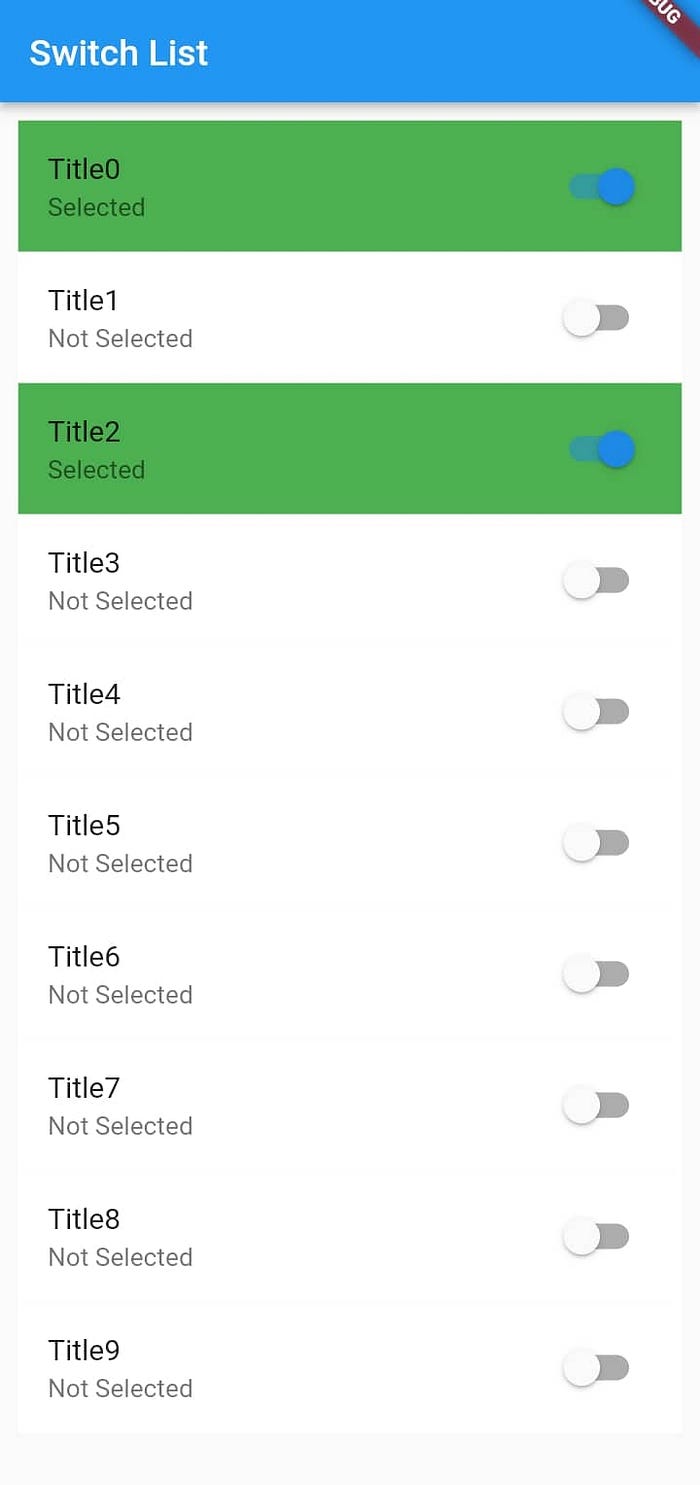
.png)



.png)
.gif)
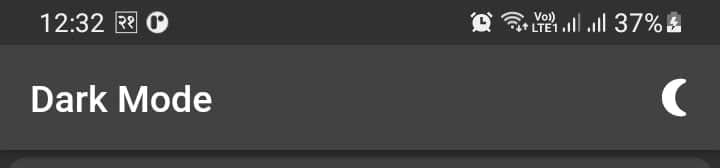
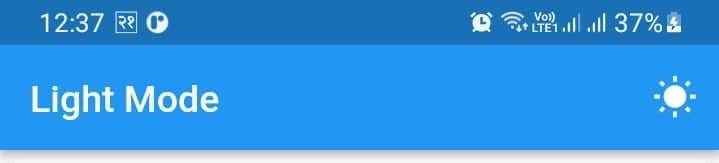


.gif)



